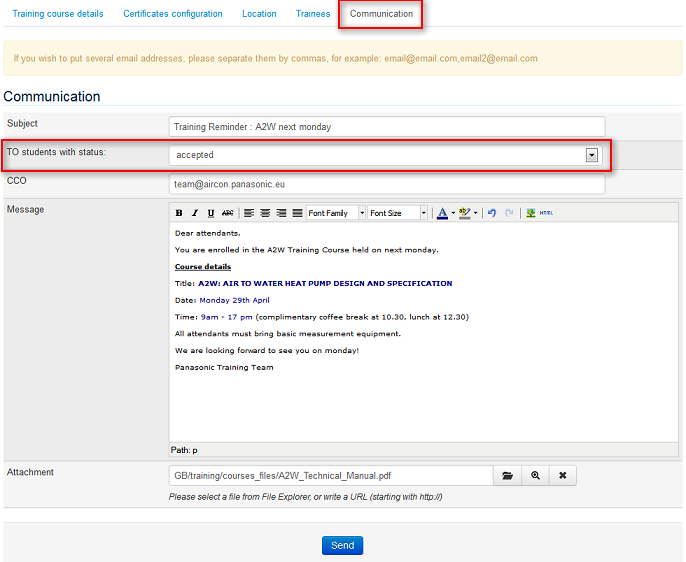| on-site Training > Admin Area - Administrate Courses |
In Training -> on-site Training landing page, you are given an overview of all courses already created.
Moreover, you are able to complete key operations related to the organization of a course.
Let's see what options are available:
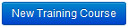 Create a new Training Course. For more info, go to Setup a Training Course
Create a new Training Course. For more info, go to Setup a Training Course
 Export Trainee Report (by course, register status and course status)
Export Trainee Report (by course, register status and course status)
 Export Attendance List in Excel.
Export Attendance List in Excel.

Icons on the right side of the screen are very important also:
![]() Access to management tabs: Training course details / Certificates config. / Location / Trainees / Communication
Access to management tabs: Training course details / Certificates config. / Location / Trainees / Communication
![]() Displayed if you choose to create Course Certificates in PDF. Download starts when you click the icon.
Displayed if you choose to create Course Certificates in PDF. Download starts when you click the icon.
![]() Displayed if you configure Course Certificates to be sent by email to your trainees. Email sending starts when you click the icon.
Displayed if you configure Course Certificates to be sent by email to your trainees. Email sending starts when you click the icon.
Once in a course, you can proceed to a detailed follow-up of your participants in the subtab Trainees.
From the main screen “Trainees”, the status of several trainees can be modified at a time. You do not need to enter every individual record. Select checkbox of the corresponding trainee(s), select status from the upper dropdown lists. Update your Trainees in a trice!
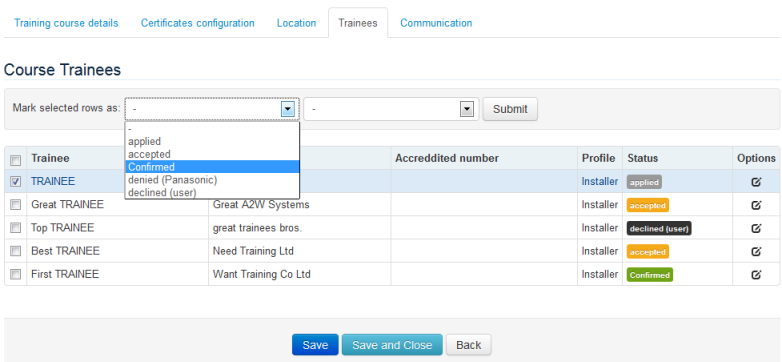
Important Note:
As the creation of certificates is processed only for those participants whose status is selected as "passed" and "accredited" respectively. Please make sure to update the status of your students before downloading and/or sending PDF by email.
To keep a track of your trainees, lists can be exported to excel from Training main page.
To send reminders, notices to participants, go to subtab Communication of a specific course.
The appearance of messages can be formatted to your liking: from simple text, to embedded pictures, attached files, redirect URL...
In case some participants answer to one email generated in PRO club, the message will be sent to all key-users accounts of the corresponding country. You will receive it in your Panasonic Corporate email Inbox.
"Reply" to messages is not possible directly from the tab Training. If you wish to write back using the email address
info.xx@panasonicproclub.com, you should: